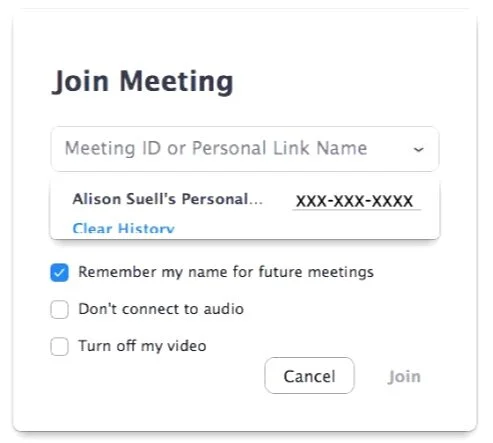ONLINE LESSONS
Song of Stars & ZOOM
Hello SOS Community,
We look forward to having you in online lessons! We have worked hard to make this an easy process, please be patient with us, as this is new for everyone :)
Your lesson time and day has not changed, and will continue as scheduled, just online via ZOOM.
To start, download the ZOOM app here > ("ZOOM Client for Meetings" for laptops and desktops).
About 5 minutes before your scheduled lesson, join by simply clicking the link emailed to you and specific to your instructor.
Initially you’ll be able to join the ZOOM meeting either through the browser or the app. No need to sign-in or create an account, simply click the link and follow the prompts to join the meeting.
Your instructor will then "admit" you into the meeting when they are finished with their student before you. In the mean time you’ll be in a “waiting room”.
*Note - When in, make sure the “Audio” and “Video” icons at the bottom left of the screen are on.
FOR ONLINE LESSONS GOING FORWARD
The same ID will be used for every lesson. Simply open the ZOOM app each week, and your “Meeting ID” should be automatically saved. Just click the drop-down arrow and you should see it there after the first lesson (as you can see in the screenshot below).
If for some reason you need to enter in the ID manually, the “Meeting ID” is the 10 digit code as seen in the teachers URL link above. We recommend that you keep a record of that ID for back up.
BASIC REQUIREMENTS
Desktop or laptop (recommended), tablet or smartphone (Android or iPhone) - make sure it’s charged :)
WIFI (fast enough to support video streaming) - the closer you are to WIFI the better
Headphones are recommended
TIPS FOR GETTING SET UP FOR YOUR 1ST LESSON
*We recommend taking some time before your 1st lesson to play around with ZOOM and your at home set up.
1. Materials - Have a pencil and note book ready! You'll need to mark your own music and make notes from your teacher.
2. Set up - Make sure to set up your computer, tablet, or phone on a table or holder (i.e. music stand) that allows you to be in full view for your teacher - we need to see your instrument and both hands. We recommend using a laptop if possible.
3. Lighting - Set yourself up next to a window or lamp, positioning the camera on your devise between you and the light source. If your back lit it will make it harder for your instructor to see you.
4. Younger Students - Parents, please supervise the lesson at least at the beginning to ensure that your child is understanding what is going on. Please try to eliminate as many distractions as possible so that the student can focus (i.e. turn off TV, move siblings to a different room, etc).
That's it! Simple and easy!
Please let us know if you have any questions as we want to make sure everyone feels as prepared and ready as possible. And don’t worry, you’ll be up and running and knowing your way around in no time.
Kindly,
The SOS team