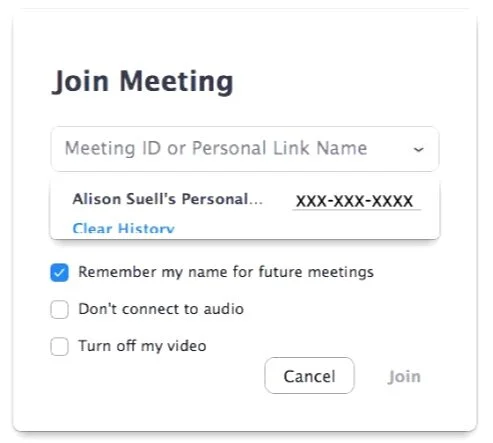USING ZOOM
To start, we recommend that you download the Zoom app here > ("Zoom Desktop Client" for laptops and desktops).
About 5 minutes before your scheduled lesson, join by simply clicking the Zoom link found on our “Zoom links” page. This is a password protected page so if you don’t have the password already just shoot us an email and we’ll get that to you.
Initially you’ll be able to join the Zoom room either through the browser or the app. No need to sign-in or create an account, simply click the link and follow the prompts to join the meeting.
Your instructor will then "admit" you into the meeting when they are finished with their student before you. In the mean time you’ll be in a “waiting room”.
*Note - When in, make sure the “Audio” and “Video” icons at the bottom left of the screen are on.
ONLINE LESSONS GOING FORWARD
The same ID will be used for every lesson. Simply open the Zoom app each week, and your “Meeting ID” should be automatically saved. Just click the drop-down arrow and you should see it there after the first lesson (as you can see in the screenshot below). You can always go back to the Zoom links page if you can’t find the Zoom ID.
BASIC REQUIREMENTS
Desktop or laptop (recommended), tablet or smartphone (Android or iPhone) - make sure it’s charged :)
WIFI (fast enough to support video streaming) - the closer you are to WIFI the better
Headphones are recommended
TIPS FOR GETTING SET UP AT HOME
*We recommend taking some time before your 1st lesson to play around with Zoom and your at home set up.
1. Materials - Have a pencil and note book ready! You'll need to mark your own music and make notes from your teacher.
2. Set up - Make sure to set up your computer, tablet, or phone on a table or holder (i.e. music stand) that allows you to be in full view for your teacher - we need to see your instrument and both hands. We recommend using a laptop if possible.
3. Lighting - Set yourself up next to a window or lamp, positioning the camera on your devise between you and the light source. If your back lit it will make it harder for your instructor to see you.
4. Younger Students - Parents, please supervise the lesson at least at the beginning to ensure that your child is understanding what is going on. Please try to eliminate as many distractions as possible so that the student can focus (i.e. turn off TV, move siblings to a different room, etc).
That's it! Simple and easy!
Please let us know if you have any questions as we want to make sure you feel as prepared and ready as possible. And don’t worry, you’ll be up and running and knowing your way around in no time.
TROUBLESHOOTING WHEN THEIR ARE CONNECTIVITY ISSUES
Are the “Audio” and “Video” icons at the bottom left of the screen on?
How is your WIFI?
Are you in the correct zoom room? You can verify this by checking the “zoom links” page
Sometimes you’ll run into needing a password to enter the zoom room. This can be found on the “zoom links” page as well
Check the “audio settings” to make sure the input and output used for audio is correct (i.e. MacBook speakers if using the speakers from your laptop)
Make sure your Zoom is up to date - when you sign in there should be a banner on the top with a link to “update now” if it needs to be updated
If their is still an issue, try a different browser or clear your cache and try again